Monday, October 31, 2005
Culture clash
The closing session, meant to look at where online news will be in 2010, descended into a sniping match between the "blogger" camp (aka non-mainstream) and "dinosaurs" (aka folks who work for mainstream outlets like nytimes.com).
In a parting participant blog post I pointed out that the battling is a waste of time. Both sides have something to learn from each other. The "bloggers" will continue to innovate and the "dinosaurs" will do what they do best: bring standards, depth, and quality to the product.
Wednesday, October 26, 2005
"Cliff Notes" for iPod
For a fee students can thrill to classics such as "Lord of the Flies" and "Pride and Prejudice" on iPod Video, iPod Nano, iPod Photo, and 3rd generation and higher iPod and iPod Minis.
Video on a brick: Not exactly new

Although, the list is fairly short. Among the also-rans: the Cowon iAudio X5, which I reviewed a while back.
Apple, of course, has tightly tied the new video iPod to its iTunes application and store, making it easy to download and watch motion pictures on the run. And the Apple player gets higher marks for sound and video quality than the others.
So, why worry about the other guys if you’re thinking of buying? There are some subtle differences that might be attractive to folks who aren’t interested being “limited by the iPod's fairly restrictive format requirements,” Monson writes. Here’s the magazine’s comparison chart.
Tuesday, October 25, 2005
So many gadgets, so much to recharge

Gadget heads on the go are usually slowed down by only one thing: dead batteries.
Cell phones, digital music players, digital cameras and other devices demand to be juiced up occasionally. That can lead to an ugly pile-up of power adapters, recharging cradles, extra batteries and the like. Plus, they’re only useful when you’re near a working outlet.
And who wants to carry all that stuff on the road?
Xantrex is hoping that when you head out of the door you’ll replace that tangle of cords with their new XPower Pocket Powerpack 100, a portable power source for your personal tech.
The company claims this battery/inverter can recharge a Blackberry 30 times, an iPod 20 times and a cell phone about eight times, or power a laptop for about 2.5 hours.
"If people constantly need to recharge mobile devices at stationary outlets, they effectively lose the benefit of mobility," says Grant Dunbar, a product marketing manager for Xantrex.
The Powerpack 100 weighs about 2.4 pounds, so the “pocket” moniker is a bit of a stretch. The device will operate or recharge gadgets via AC, DC or USB ports, and it comes with car and airplane adapters. It’ll set you back $120.
Earlier this year I reviewed the Xantrex Powerpack 400R, a much bigger temporary power supply and was duly impressed by its versatility. It powered my TV and a lamp during a blackout. It’s also got a radio, alarm clock, jumper cables and an air compressor for inflating tires.
Egging bloggers on
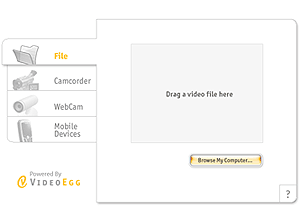
VideoEgg, maker of a web-based video publishing tool, announced a partnership today with Six Apart, purveyor of blogging service TypePad.
Under the agreement TypePad users will be able to use VideoEgg to add video to their blogs for free.
Sites that help you upload still digital pictures to share with far-flung family and friends are a dime a dozen these days. Video is another matter.
I took at quick look at VideoEgg and it appears to be as easy to post movies as it is to share snapshots. Check back soon for a full review of VideoEgg.
Monday, October 24, 2005
Can you hear me now?
So, where was I before I was rudely interrupted by Ptech being bounced from the pages of the Boston Globe?
 Oh, yes. I was reviewing the new Linksys Internet Telephony Kit, aka the CIT200.
Oh, yes. I was reviewing the new Linksys Internet Telephony Kit, aka the CIT200.
Making a call online usually works like this: You sit in front of a computer, strap on a headset with a microphone, fire up a program like Skype to make the call, then chat away for free or at greatly reduced rates over what you’d normally pay the land-line phone company.
The technology that drives this is called Voice Over IP (VoIP).
It’s cheap, but not always convenient because you have to be sitting at a computer to place or receive a call. The CIT200 handset communicates with your computer and Skype via the base station, so you can make calls from the living room couch, the kitchen or anyplace in the house where your computer doesn’t live.
Note: this does not work like a cell phone. You can’t take it on the road to call via Skype because the handset needs to be within range of the base station to work.
What’s in the box?
In addition to the handset and base station, you’ll find two rechargeable batteries, a cradle for charging the handset, an installationCD, a belt clip and skimpy quick install guide. You’ll have to charge the phone for at least 14 hours before first use and set up a Skype account if you don’t already have one.
It took just minutes to plug in the base station and run through the setup CD. Since I already had a Skype account up and running the only wait time was for the phone to charge.
At 4 oz., the “candy bar” style handset is extremely lightweight, and in fact takes some getting used to because it doesn’t feel like a “real” phone. However, it’s got features and functions on par with a real phone.
Those include: A color screen, call waiting, built-in speaker phone, caller ID, a headset jack, a call timer, mute button, support for 3 ring tones, and an address book that displays your Skype contacts.
The phone’s keypad, several rows of indented strips, is nicely designed. I found it easier to use than some cell phones, which often have very cramped keys. There’s also a 4-way button for navigating on-screen menus as well as buttons dedicated to the address book and a received/dialed/missed call menu.
In the nice touch department, the base station includes a handset locator button that forgetful types can use to hunt down a misplaced phone. Hit it and the phone plays a tune.
Base station
The phone display shows the time, a battery strengthindicator and your connection status to the base station, similarly to the way a cell phone shows whether you’re connected to your cell provider’s network.
Dialing calls is only slightly more complicated than using any other phone. Skype and the Linksys software installed during setup need to be running on your computer before you can connect.
The CIT200 will make free calls to other Skype users, but ringing up a landline or cell phone requires SkypeOut, a paid service. Skype also offers voicemail and SykpeIn (a real phone number that allows callers to dial you) for a fee. See the site for pricing details.
SkypeOut requires you to type a “+” sign and the number 1 before the area code and number when you dial. The button with the + is located on the “0” (that’s zero) button.
The trick is that you need to hold down the “0” button for a few seconds for the + symbol to appear. Once you’ve got it set up, you can certainly shave off time by dialing via the address book.
If you do happen to be sitting in front of your computer when you place a call, Skype’s window pops up, offering access to the program’s features and settings.Skype, by the way, was recently bought by eBay, to connect buyers and sellers who use the popular online auction site. Linksys is known for its networking products, such as wireless routers that home users use share an
Internet connection.
Call quality on the CIT200 ranged from indistinguishable from a land-line phone to slight delay and echo. That would put it into the “good-to-good enough” range.
Problems, annoyancesI was surprised to find that there was no sound coming from my external speakers after setting up the CIT200. Apparently my audio settings had been hijacked by the CIT200 during installation. There’s no warning about this in the kit’s brief installation guide.
I found a clue in the troubleshooting section of the user manual on the setup CD which confirmed that audio gets re-routed to the handset. (Tip: it’s a pdf, buried under SetupWizard > Docs.) However, the fix (“check only use default devices”) seemed to be in error. The sound returned only when I un-checked that setting.
Bottom line: A ringing endorsementThe CIT200 gets a ringing endorsement. Current Skype users looking to be unchained from their PCs and newbies who need an easy entre into online dialing should find the CIT200’s a breeze to configure and use.
System requirements/SpecsRequires high-speed Internet connection, PC with 400 MHz Processor, 128 MB RAM, a free USB port , 15 MB free hard disk space, Windows XP,2000, Skype account.
Handset: 4.59 oz., 1.86 x 5.20 x 1.36 inches. Voice encryption for security, 120 hours standby/10 hours talk time. Base station supports up to four handsets. Frequency bands: 1920-1930MHz. Speakerphone, intercom (between handsets), 2 NIMH AA-size rechargeable batteries.Embarrassing Question of the Week
Answer:
You’ve lost something called the “Title bar.”
To get it back:
- Press and hold down the Alt key, then hit the spacebar, then the M key.
- Now, look on your keyboard for a grouping of keys with arrows on them. Hit the key that points down a couple times and you should see the window has moved down.

- Once you’ve got the window down far enough to see the title bar, click anywhere inside the window.

Friday, October 21, 2005
Axed, but not silenced
Sadly, I was sitting here putting a product thru the wringer for the next column when my now former editor called to say it's over.
Ptech may be gone, but I'm not done pontificating on the latest gizmos and gadgets.
So, welcome to ptech, the next phase. Everyone who knows me knows that I brake for shiny objects. Then I express an opinion about 'em.
My pledge: To continue to explain it all in plain English.
My tagline: It's personal.
And that's what we'll do here. Get very personal about software, hardware and the web. Freed from the constraints of newsprint, I'll point you to the latest and greatest and steer you away from the stuff that's not worth your time.
Oh, and I'm still planning to pitch stuff to the Globe and other outlets, so keep the press releases and review units coming. (I'll be particularly interested in trend pieces.)
You can still reach me at mijohn@mail-me.com. Got something you want me to tackle in this space? Go ahead. Mail me.
Michelle Johnson